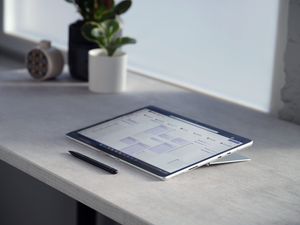How To Send Channel Emails In Microsoft Teams and Why Its Valuable
Microsoft Teams has a lot of valuable features that will drive productivity, mobility, and communication in your business.
One of these features is the ability to send emails to an entire channel at one time directly within a Teams conversation. This can make it simpler and more efficient for your employees to communicate with their entire department, team, or project-based group at once.
Here are the basics of Microsoft Teams channel emailing—and why this is a valuable tool for your business!
What is Microsoft Teams?
Microsoft Teams is a collaboration app that creates a hub for teamwork amongst your employees, whether they’re communicating internally with their coworkers or with clients outside of your organization.
The most valuable part of Teams is that it brings many aspects of your business together in one simple and shared workspace. In a digital age where remote work and Bring Your Own Device (BYOD) policies are commonplace, this accessibility, even from various locations and devices, is essential for business mobility and success.
Teams allows your employees to chat, meet through audio or video conference, share files, edit documents simultaneously, and work with business apps together. These benefits can effectively transform the way you do business by:
- Streamlining collaboration
- Enhancing meeting capabilities
- Making it possible to have clear and reliable calls
- Seamlessly integrating with other Microsoft, third-party, and custom-built apps
- Offering robust security, reliability, and compliance features
- Empowering firstline workers
Unique Email Features Within Microsoft Teams
Now that you know some of the basic benefits of using Microsoft Teams, let’s dive into the one we’re here to discuss more in-depth—channel emailing within Teams.
While Teams is an incredible tool designed to easily share conversations and files between groups or individuals, it also has the capability to share and send emails within a Teams conversation.
Execs at Microsoft made sure it was known that they aren’t trying to completely eliminate the need for email with this Teams capability. Instead, Microsoft is working to simplify the process of moving conversations from email into Teams.
To do so, they’ve rolled out an exciting feature: the ability to email an entire Teams channel at one time. This feature even supports formatting, flags, and attachments to cover all of your business needs.
How to Send Channel Emails in Microsoft Teams
To send a channel-wide email in Teams, all you have to do is go onto your Teams application and determine which channel of people you wish to share your email with. Every channel will have its own unique email, so right click on the specific channel you are choosing and copy the email address it provides you.
Next, you will need to open Microsoft Outlook and either open a previous message you’ve already drafted or create a new one. Finally, paste the copied email address into the “To” field, then press send like you would on any other email platform!
That’s all it takes to send one valuable message to an entire channel at one time, rather than having to manually send a separate email to each team member. This helps reduce errors and the chance that you’ll accidentally leave someone out of an email who needed to be included on it.
Another neat feature of Outlook is that it automatically saves the email addresses you have communication with (think about how when you go to send an email and start typing an email address into the “to” field, it will start to autofill with suggestions). This means that once you send one email to a certain channel, it will be remembered by the application.
So, if you want to send another email to that same channel in the future, it will be easy to find its email address—you won’t have to repeat the first step in the process (right clicking on the specific channel you are choosing and copying the email address it provides you). This is just one of the many tools that Microsoft uses to make life easier for their customers!
How to Open Channel Emails in Microsoft Teams
Once your email is sent to a channel in Teams, recipients will have several options when it comes to how to view that email.
They can either:
- Read the email right there in Teams, which results in the most convenient and seamless experience because users don’t have to open another app or wait for a download;
- Download the original email and open it in Outlook;
- Or click on the attachment to view and download the email.
Which method they select will simply depend on the user’s own preference. This is the beauty of Teams—each individual can use its features and apps in the ways they decide they like the most. Your entire team won’t be forced to use processes that doesn’t work well for them.
The Future of Emailing Within Microsoft Teams
Microsoft execs have claimed that this Microsoft Outlook/Teams integration will only continue to get deeper. At Protected Trust, our goal is to simplify technology while empowering people to communicate—so we’re excited to see how Microsoft continues to make emailing with teams more seamless and efficient.
Implementing an ecosystem of Microsoft Teams and the Microsoft 365 platform in your business can help you get even more out of Microsoft and your devices than just email. Want to learn more? Contact our team of experts today to get started.